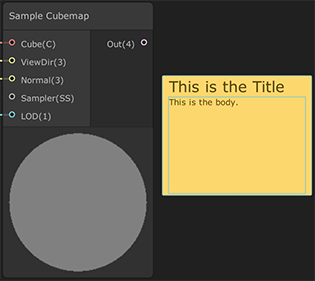3.0 KiB
Sticky Notes
Sticky Notes are objects in a graph view that you can write in. They are the graph view equivalent of a comment in code, and consist of a title and body. You can create as many as you want in the graph, and use them for a variety of purposes, for example:
- To describe how a section of your graph works.
- To leave notes for yourself or others collaborating in your Unity Project.
- As a to-do list that includes tasks to complete at a later date.
Using Sticky Notes
To create a Sticky Note, right-click an empty space in the graph view and, in the context menu, click Create Sticky Note. You can then customize and add content to the new Sticky Note. There are two text areas that you can write in:
- Title: The text area at the top of the Sticky Note is the title. You can use it to concisely describe what information the Sticky Note contains.
- Body: The larger text area below the title area is the body. You can write the full contents of the note here.
Editing text
To edit text on a Sticky Note, double-click on a text area. This also selects the entire text area, so be sure to move the cursor before you edit the text.
Moving and resizing
You can move Sticky Notes anywhere on the graph. You can also click and drag to manually resize Sticky Notes, or have a Sticky Note automatically resize itself to fit the content. For information on how to make the Sticky Note resize itself, see Fit To Text in the Context menu section below.
Duplicating
Use the following keyboard shortcuts to cut, copy, paste, and duplicate Sticky Notes.
- Copy: Ctrl+C
- Cut: Ctrl+X
- Paste: Ctrl+V
- Duplicate: Ctrl+D
Context menu
To open the context menu for a Sticky Note, right-click anywhere on it. The options in the context menu are as follows.
| Option | Description |
|---|---|
| Dark Theme/Light Theme | Toggles the color theme of the Sticky Note between light theme and dark theme. |
| Text Size | Resizes the font in the text areas to the following point values. |
| Small | Title: 20, Body: 11 |
| Medium | Title: 40, Body: 24 |
| Large | Title: 60, Body: 36 |
| Huge | Title: 80, Body: 56 |
| Fit To Text | Resizes the Sticky Note so that it precisely fits the text areas. If your title exceeds a single line, Unity resizes the Sticky Note such that title text fits on a single line. |
| Delete | Deletes the Sticky Note you selected. |
| Group Selection | Places any Sticky Notes you select in a group. |
| Ungroup Selection | Removes any Sticky Notes you select from the group. |